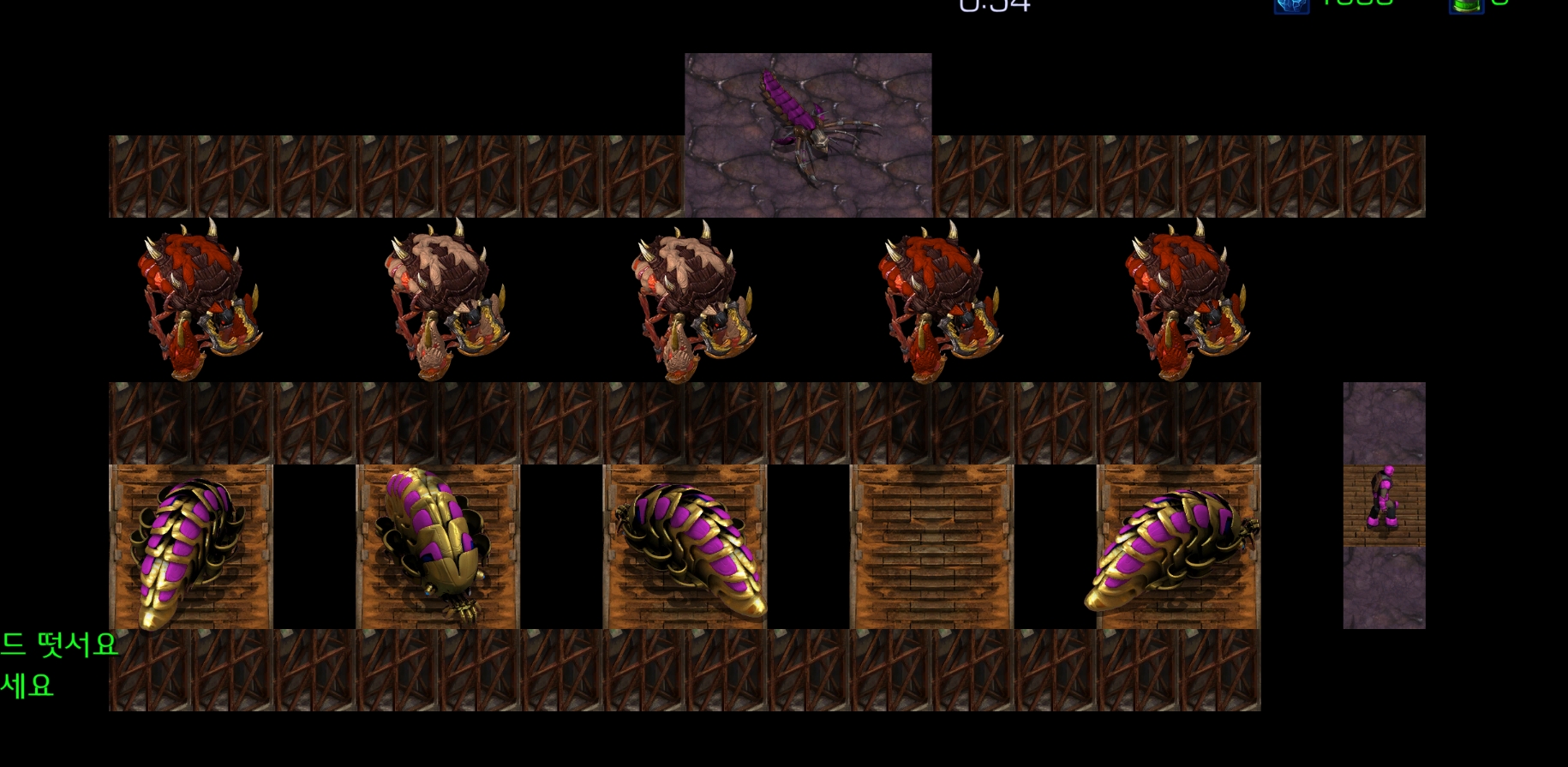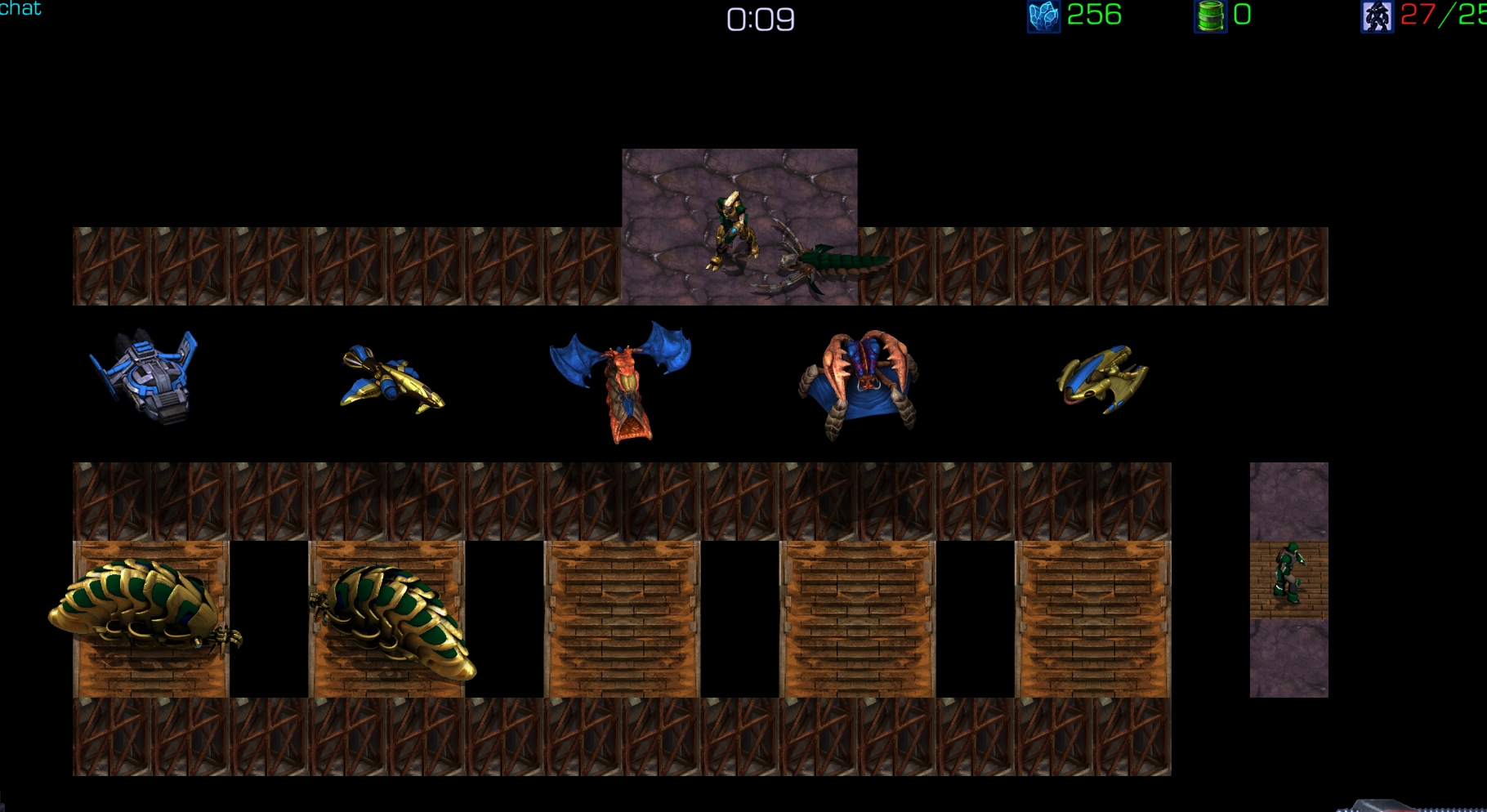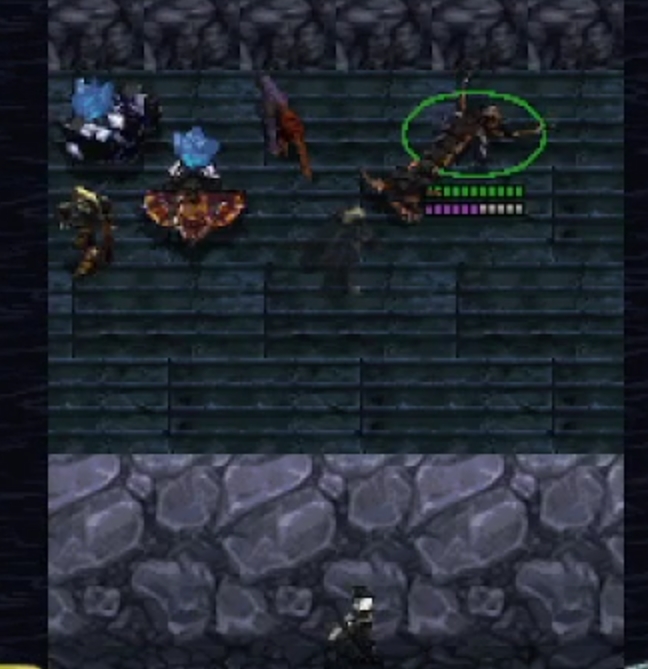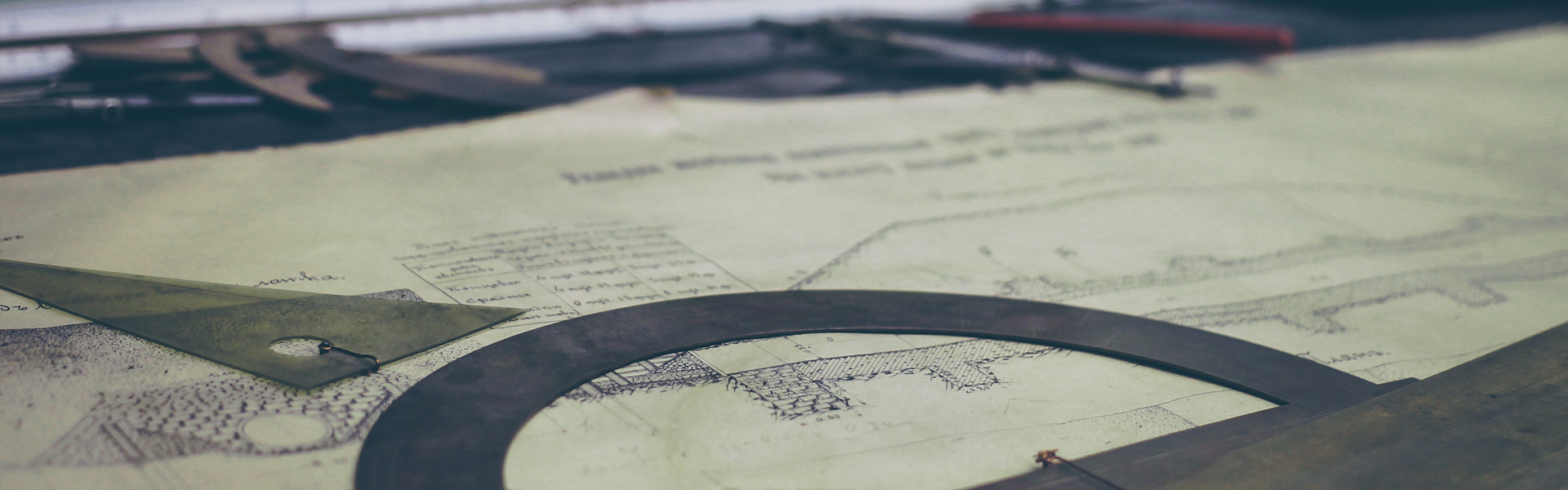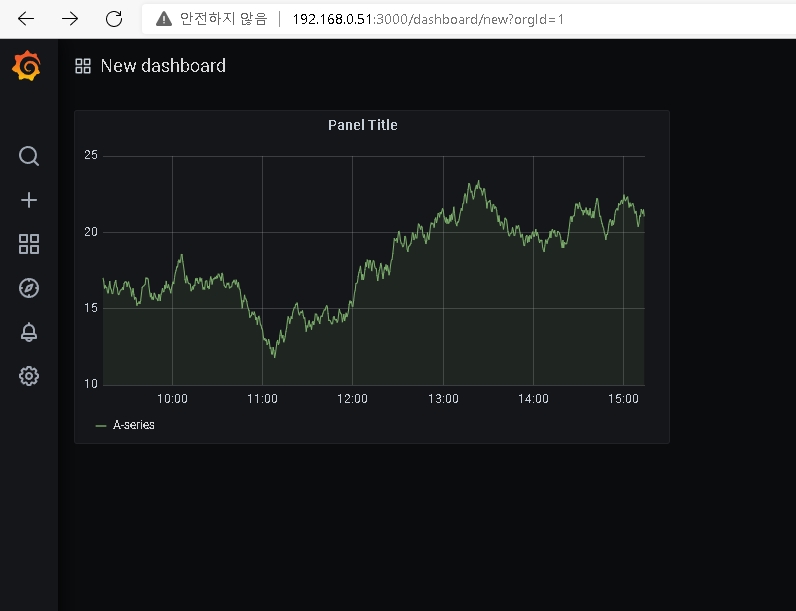const http = require('http')
const url = require('url')
const client = require('prom-client')
// Create a Registry which registers the metrics
const register = new client.Registry()
// Add a default label which is added to all metrics
register.setDefaultLabels({
app: 'example-nodejs-app'
})
// Enable the collection of default metrics
client.collectDefaultMetrics({ register })
// Create a histogram metric
const httpRequestDurationMicroseconds = new client.Histogram({
name: 'http_request_duration_seconds',
help: 'Duration of HTTP requests in microseconds',
labelNames: ['method', 'route', 'code'],
buckets: [0.1, 0.3, 0.5, 0.7, 1, 3, 5, 7, 10]
})
// Register the histogram
register.registerMetric(httpRequestDurationMicroseconds)
// Define the HTTP server
const server = http.createServer(async (req, res) => {
// Start the timer
const end = httpRequestDurationMicroseconds.startTimer()
// Retrieve route from request object
const route = url.parse(req.url).pathname
if (route === '/metrics') {
// Return all metrics the Prometheus exposition format
res.setHeader('Content-Type', register.contentType)
res.end(register.metrics())
}
// End timer and add labels
end({ route, code: res.statusCode, method: req.method })
})
// Start the HTTP server which exposes the metrics on http://localhost:8080/metrics
server.listen(8080)