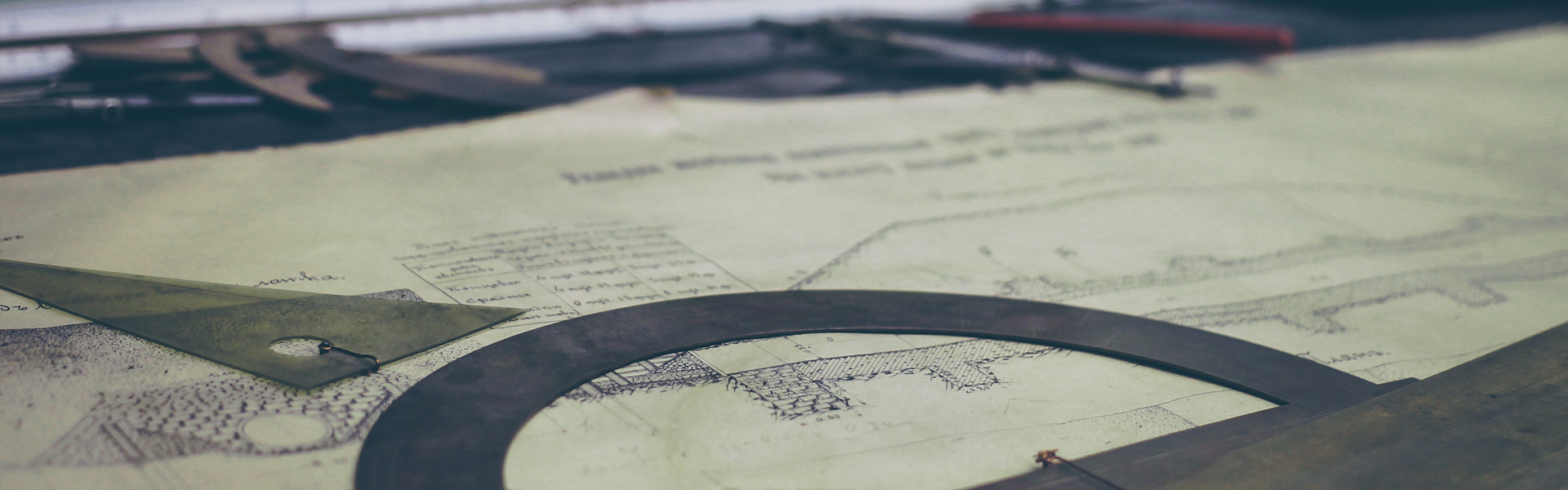구현 환경 : AWS(ubuntu 20.04) , nodejs
출처 :
[GitLab CI] docker gitlab-runner 등록 및 간단 예제 (tistory.com)
https://www.devopsschool.com/blog/setup-docker-service-to-use-insecurehttp-registry-instead-of-https/
https://hihellloitland.tistory.com/65
https://hihellloitland.tistory.com/63
https://otrodevym.tistory.com/474
https://not-to-be-reset.tistory.com/326
https://gitlab.com/gitlab-org/gitlab-runner/-/issues/5026
- Docker private registry 설치
우분투 초기 이미지 업데이트 레포 찾음
빨간색 처럼 private repo 컨테이너 올라가면 실패 재설치
아래 그림처럼 올라가면 성공
본인이 구축할 private repo IP주소를 작성하면 됩니다.
push시 https만 허용만 가능하여 이렇게 강제로 설정해 줍니다.
vi /etc/docker/daemon.json
{
도커 재 실행
service docker restart
- 방화벽 오픈 (5000, 8900번)
윈도우 도스창에서
##############################################################################
- Gitlab runnuer 설치
mkdir -p /opt/gopath/src/gitlab/
cd /opt/gopath/src/gitlab/
vi docker-compose.gitlab.runner.yml 파일 생성
gitlab-runner: - '/usr/bin/docker:/usr/bin/docker'
도커 compose파일 실행
도커 컴포저 실행docker-compose.gitlab.runner.yml up -d
gitlab 새로운 project에 파일 3개 생성
Dockerfile
# This file is a template, and might need editing before it works on your project. 3000
리엑트 프로젝트 샘플
package.json
{
토큰값 확인
신용카드 auth도 진행하는데 해외결제 그낭 카드번호만 넣으면 완료
gitlab-runner 컨테이너에서 등록
아래 보라색 두값만 위 2번에 맞게 쓰시면 되고 Docker 컨테이너 내부 에서 유일하게 진행하는 작업.
그외는 모두 Docker 밖에서 실행
도커 gitlab-runner 컨테이너 실행https://gitlab.com/ \M9토큰값 \
Edit를 클릭하여 Tags에 [gitlab-cicd-tag] 작성
위에 설정한 tag는 아래 yml파일에서도 사용
리엑트 프로젝트는 포트 3000으로 실행
.gitlab-ci.yml
stages:3.125.27.25 :5000/nodejs-server-test:latestgitlab-cicd-tag 13.125.27.25 'gitlab-cicd-tag 3000:3000 --name nodejs-server --restart always $IMAGE_NAME
gitlab 해당 프로젝트에 파일이 push뒤면 ci pipe라인에서 자동으로 실행 됩니다.
서버 사양은 꽤나 높으면 빠를거 같습니다.