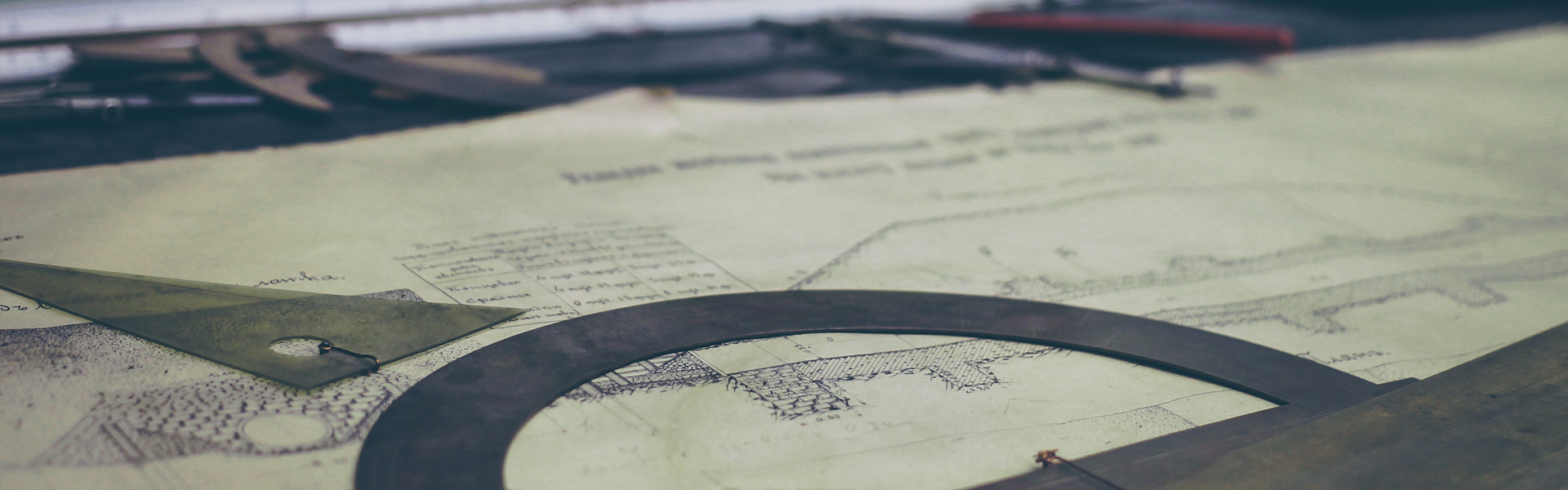우분투 No space left on device
당황하지 말고 LVM에서 / 파티션을 재설정하도록 실행한다.
# We need to resize the logical volume to use all the existing and free space of the volume group
$ lvm
lvm> lvextend -l +100%FREE /dev/ubuntu-vg/ubuntu-lv
lvm> exit
# And then, we need to resize the file system to use the new available space in the logical volume
$ resize2fs /dev/ubuntu-vg/ubuntu-lv
resize2fs 1.44.1 (24-Mar-2018)
Filesystem at /dev/ubuntu-vg/ubuntu-lv is mounted on /; on-line resizing required
old_desc_blocks = 1, new_desc_blocks = 58
The filesystem on /dev/ubuntu-vg/ubuntu-lv is now 120784896 (4k) blocks long.
# Finally, you can check that you now have available space:
$ df -h
Filesystem Size Used Avail Use% Mounted on
udev 3.9G 0 3.9G 0% /dev
tmpfs 786M 1.2M 785M 1% /run
/dev/mapper/ubuntu--vg-ubuntu--lv 454G 3.8G 432G 1% /
'시스템' 카테고리의 다른 글
| Configuring tzdata Dockerfile (0) | 2021.07.27 |
|---|---|
| 방화벽 설정 (0) | 2020.10.26 |
| gitlab 설치 (0) | 2020.04.07 |
| vscode , 버추얼박스 (0) | 2019.11.05 |
| 버추얼박스 VT-x is not available 오류 (1) | 2019.07.18 |