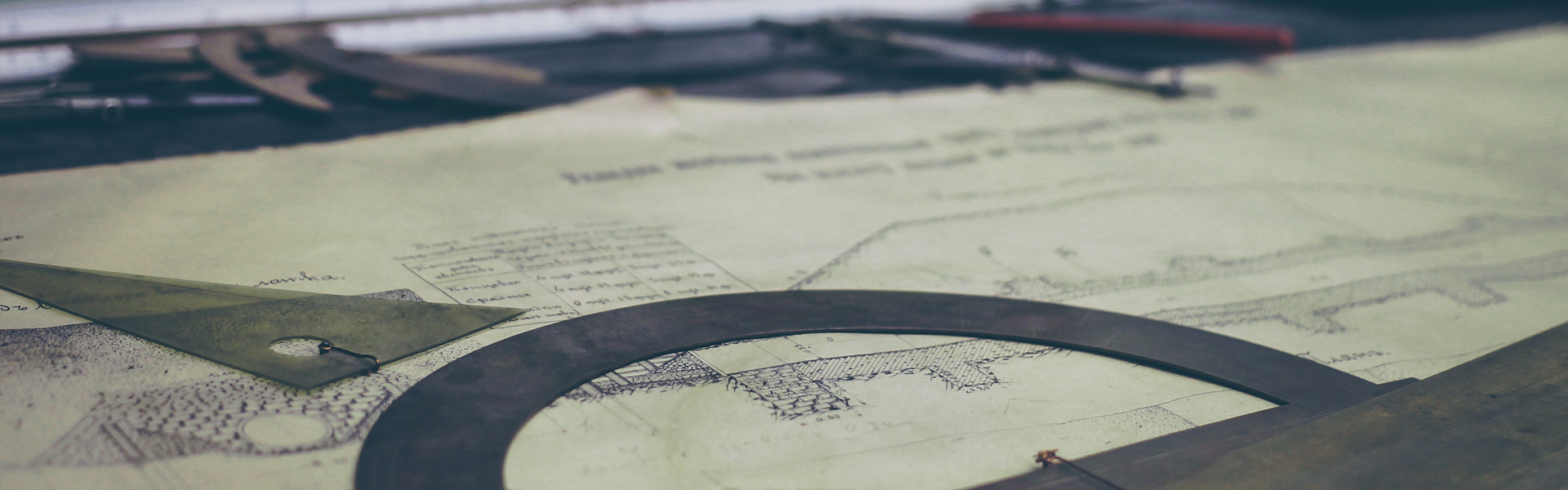|
import ast
import json
import threading
import time
from flask import Flask, render_template, jsonify
from iconsdk.builder.call_builder import CallBuilder
from iconsdk.icon_service import IconService
from iconsdk.providers.http_provider import HTTPProvider
from iconsdk.wallet.wallet import KeyWallet
import urllib.request
from repeater import retry
app = Flask(__name__)
default_score = "cxeb428634534e073101b6124815175ffe16f82fa8"
icon_service = IconService(HTTPProvider("https://bicon.net.solidwallet.io/api/v3"))
wallets = {
'wallet1': KeyWallet.load("../keystore_test1", "키스토어패스워드"),
}
@app.route('/getLatestTx', methods=['GET', 'POST'])
def latest_transactions():
params = {}
call = CallBuilder().from_(wallets['wallet1'].get_address()) \
.to(default_score) \
.method("get_results") \
.params(params) \
.build()
result = icon_service.call(call)
transaction_list = []
for resultVal in result['result']:
transaction_list.append(ast.literal_eval(resultVal))
score_balance = icon_service.get_balance(default_score)
account_balance = icon_service.get_balance(wallets['wallet1'].get_address())
decending_ordered_transaction = sorted(transaction_list, key=lambda val: int(val['timestamp']), reverse=True)
latest_transaction = decending_ordered_transaction[0] if len(decending_ordered_transaction) > 0 else []
response = {
'transaction_list': decending_ordered_transaction,
'score_balance': score_balance,
'account_balance': account_balance,
'latest_transaction': latest_transaction
}
return jsonify(response)
@app.route('/getTransaction', methods=['GET', 'POST'])
def testnet_transactions():
tx_list = urllib.request.urlopen(
"https://bicon.tracker.solidwallet.io/v3/contract/txList?addr=cx9d10d63edc8225b7fbbecb335a099d97d0ee19d8&page=1&count=10").read()
jsonTransaction = json.loads(tx_list)
return render_template('flip.html', context=jsonTransaction['data'])
def occasional_update(first_time=False):
app.config['updated'] = not first_time
threading.Timer(10, occasional_update).start()
@app.route("/updated")
def updated():
while not app.config['updated']:
time.sleep(0.5)
app.config['updated'] = False
return "Updated"
@app.route("/")
def main():
return render_template("index.html")
if __name__ == '__main__':
occasional_update(first_time=True)
app.run(debug=True, host='0.0.0.0', port=5000)
|