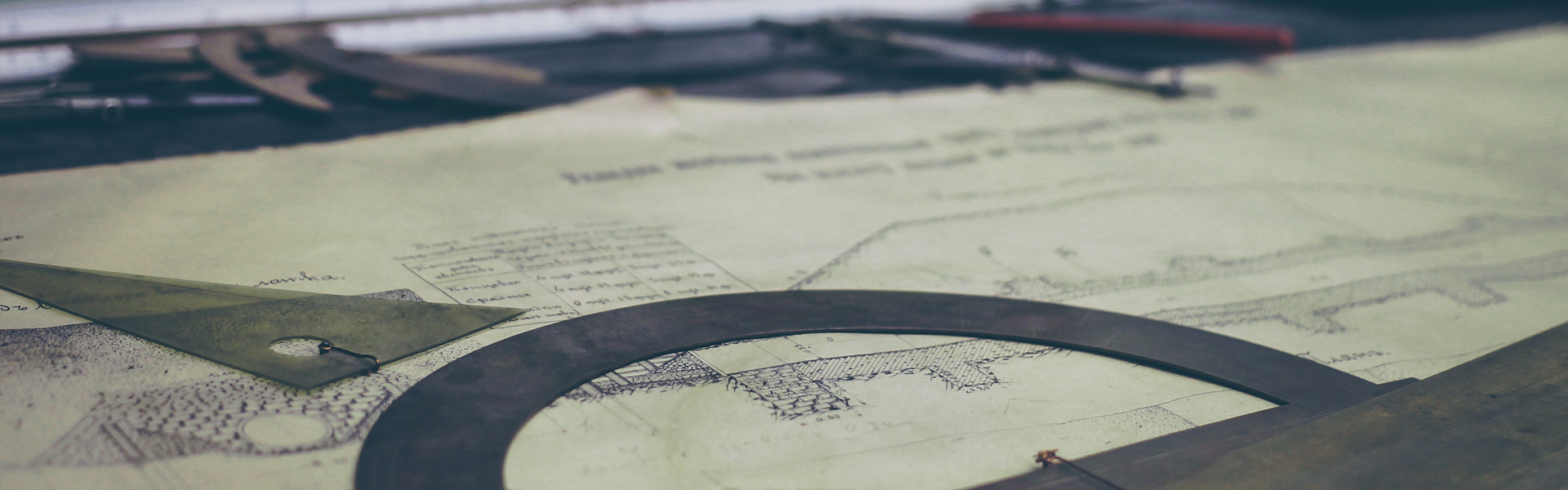출처 : https://medium.com/returnvalues/libra-core-설치-및-테스트넷-연결-55d4e92d8319
고승원님 포스팅 보고 나도 시작해볼까 했는데
한 3일 정도 걸린거 같다.
Mac OS에서는 쉽게 되는거 같은데 docker 에서는 완전 쉽지 않다.
ubuntu 18
|
root@9bb88386f44f:/etc# cat /etc/issue |
내가 Docker를 쓴지가 얼마 안되었다.
위 버전은 안되고 미안하게도 Icon 공모전 중이라 Icon이미지에 libra를 설치 했다.
|
docker run -it -p 127.0.0.1:9000:9000 -p 127.0.0.1:5000:5000 --rm ibriz/icon-workshop:latest |
위 명령어가 실행 안되면
리스타트를 하고 다 올라 올때까지 3분 정도 기다려야 된다.
윈도우 Docker에서 램을 6기가 이상으로 잡아야 된다.
나중에 램 용량 모자른다고 메세지 뜨기도 한다.
rm 옵션을 줘서 Docker를 한번 닫으면 처음부터 다시 해야된다.
우선 apt 연결을 위해
/etc/apt/sources.list 바꾸기
|
#+ Ubuntu Main Repos deb http://mirror.kakao.com/ubuntu/ trusty main restricted universe multiverse deb-src http://mirror.kakao.com/ubuntu/ trusty main restricted universe multiverse
deb http://mirror.kakao.com/ubuntu/ trusty-security main restricted universe multiverse deb http://mirror.kakao.com/ubuntu/ trusty-updates main restricted universe multiverse deb http://mirror.kakao.com/ubuntu/ trusty-proposed main restricted universe multiverse deb http://mirror.kakao.com/ubuntu/ trusty-backports main restricted universe multiverse deb-src http://mirror.kakao.com/ubuntu/ trusty-security main restricted universe multiverse deb-src http://mirror.kakao.com/ubuntu/ trusty-updates main restricted universe multiverse deb-src http://mirror.kakao.com/ubuntu/ trusty-proposed main restricted universe multiverse deb-src http://mirror.kakao.com/ubuntu/ trusty-backports main restricted universe multiverse deb http://mirror.kakao.com/ubuntu/ubuntu bionic main restricted universe multiverse deb http://mirror.kakao.com/ubuntu/ubuntu bionic-security main restricted universe multiverse deb http://mirror.kakao.com/ubuntu/ubuntu bionic-updates main restricted universe multiverse
|
경로 바꾸었으니 적용을 해야 된다.
|
apt-get update |
기타 등등 설치
|
apt install -y curl
|
스택 오버플로우 뒤저가면 찾아 온것들이다.
dependency 엄청 타는거 같았다.
난 root디렉토리에 머 설치하는걸 좋아한다.
/usr/local/src가 리눅스에서는 라이브러리 공식이긴한데 ㅎ
go언어와 make를 설치한다 이것도 버전탄다.
|
cd /root wget https://dl.google.com/go/go1.12.6.linux-amd64.tar.gz
cd cmake-3.8.0-rc1 |
환경변수에 넣고 실행 한다.
.profile 아래 부분에 추가
|
export CMAKE_ROOT=~/cmake-3.8.0-rc1 |
source .profile
env확인
root디렉토리에서 바로 설치 한다.
|
git clone https://github.com/libra/libra.git |
You should now be able to build the project by running:
|
source /root/.cargo/env |
이제 끝이다.
|
Building and running client in debug mode.# ls |
정말 적고 보니 양도 얼마 안되고 허무하다.
삽질 정말 많이 했었는데,,
'블록체인' 카테고리의 다른 글
| cosmos-sdk-js (0) | 2020.04.29 |
|---|---|
| 스마트컨트렉을 활용한 문서 위변조 탐지 시스템 (0) | 2019.10.01 |
| nodejs로 구현하는 스네이크 코인 (0) | 2019.01.17 |
| 암호화폐 안동찜닭 평행이론 (0) | 2018.09.10 |
| 비트고 bitgo multisig (1) | 2018.09.07 |